If you want to change the NAT network that VMware Player uses (by default it is 192.168.5.0/24) then there are a few tasks to do. It's not straightforward and for VMware Player, some of the steps are not well documented.
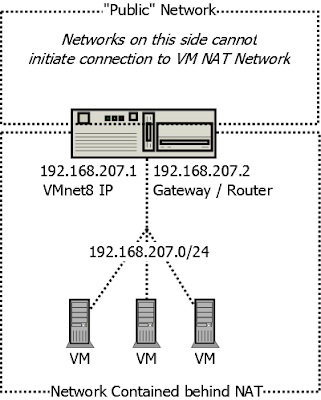
NAT and DHCP should work out of the box with VMware Player, no configuration necessary. However, there may come a time that you need to change the network; there are a few good reasons and if you're reading this then you know at least one of them.
When you hunt around on the internet for answers on
this, most of the responses are to just configure bridging. Actually in a
corporate environment, bridging may not make your network admins happy,
or actually fail, depending on how tightly controlled the network is.
Bridging is just like adding another host onto the network. NAT hides
the VM behind the VMware Host.
The following changes worked for me on Windows 7 with VMware Player 7.1.0. I'm not going into detail on the exact syntax of the config files because if you don't understand subnets and the concept of interface binding then this howto is not for you.
Alternatively, you can change adapter and services through the normal networking services control panels.
The instructions rely on vmnet8 being the adapter for NAT. By default, VM Player installs two adapters, vmnet1 for the "Host-only" interface type and vmnet8 for the "NAT" interface type.
On Windows 7 and 10 at least, the vnetlib commands have to be run with elevated privileges.
On VMware Player, there appears to be no GUI for configuring the DHCP or NAT services. VMware Workstation does seem to have a GUI.
Edit these files instead:
C:\ProgramData\VMware\vmnetdhcp.conf
C:\ProgramData\VMware\vmnetnat.conf
In the NAT file, don't mess with the vmnet1 settings unless you intend to change the Host-only interface type. I've actually disabled vmnat1 via the Windows Control Panel; you don't need vmnet1 in my experience.
Then restart DHCP and NAT via the method above, or go to the services panel in windows and do it there.
The MAC that your VM will connect to is found here:
C:\ProgramData\VMware\vmnetnat-mac.txt
You can use Wireshark to capture on vmnet8 and check that packets from your VM to the Host are using the destination MAC specified in vmnetnat-mac.txt. Check that your VM has resolved the .2 address to this MAC and that this is the default route.
There is a hostMAC stanza in the vmnetnat.conf file that is actually telling the NAT service what the interface MAC of the NAT vmnet device is. That MAC is actually ignored by NAT. hostMAC seems to be there so that your Host to VM communication (ssh, https etc) is excluded from NAT. You will see this in the event log:
In other words, the IP .1 is for host to VM communication and .2 is for NAT traffic.
The following changes worked for me on Windows 7 with VMware Player 7.1.0. I'm not going into detail on the exact syntax of the config files because if you don't understand subnets and the concept of interface binding then this howto is not for you.
Set Up the Interface
On your host cd to install dir (C:\Program Files (x86)\VMware\VMware Player) and run the following commands.Alternatively, you can change adapter and services through the normal networking services control panels.
The instructions rely on vmnet8 being the adapter for NAT. By default, VM Player installs two adapters, vmnet1 for the "Host-only" interface type and vmnet8 for the "NAT" interface type.
On Windows 7 and 10 at least, the vnetlib commands have to be run with elevated privileges.
vnetlib.exe -- stop natNote: These changes may lead to your config files (mentioned later) being re-written.
vnetlib.exe -- stop dhcp
vnetlib.exe -- set vnet vmnet8 mask 255.255.255.0
vnetlib.exe -- set adapter vmnet8 addr 192.168.207.1
vnetlib.exe -- update dhcp vmnet8
vnetlib.exe -- update nat vmnet8
vnetlib.exe -- update adapter vmnet8
vnetlib.exe -- start dhcp
vnetlib.exe -- start nat
Configure DHCP and NAT
Note that even if you intend to only use NAT with no DHCP, you must update the DHCP settings to match the new interface subnet range. I found that if there is something incorrect in either the NAT or DHCP config file, the config files reverted to the defaults. I am not exactly sure what sequence lead to that that, but I do know that it was as a result of having mismatched subnets in the configs.On VMware Player, there appears to be no GUI for configuring the DHCP or NAT services. VMware Workstation does seem to have a GUI.
Edit these files instead:
C:\ProgramData\VMware\vmnetdhcp.conf
C:\ProgramData\VMware\vmnetnat.conf
In the NAT file, don't mess with the vmnet1 settings unless you intend to change the Host-only interface type. I've actually disabled vmnat1 via the Windows Control Panel; you don't need vmnet1 in my experience.
Then restart DHCP and NAT via the method above, or go to the services panel in windows and do it there.
The MAC that your VM will connect to is found here:
C:\ProgramData\VMware\vmnetnat-mac.txt
Verification
Now you should be able to reach what we call in the industry "the internet", as long as you have routing and DNS set up properly on your Host and VM.You can use Wireshark to capture on vmnet8 and check that packets from your VM to the Host are using the destination MAC specified in vmnetnat-mac.txt. Check that your VM has resolved the .2 address to this MAC and that this is the default route.
There is a hostMAC stanza in the vmnetnat.conf file that is actually telling the NAT service what the interface MAC of the NAT vmnet device is. That MAC is actually ignored by NAT. hostMAC seems to be there so that your Host to VM communication (ssh, https etc) is excluded from NAT. You will see this in the event log:
Using configuration file: C:\ProgramData\VMware\vmnetnat.conf.The "MAC address" above is what your VM uses as the gateway:
IP address: 192.168.207.2
Subnet: 255.255.255.0
External IP address: 0.0.0.0
Device: vmnet8.
MAC address: 00:50:56:F1:77:9F.
Ignoring host MAC address: 00:50:56:C0:00:08.
|
VMNetDHCP Errors in Event Viewer
The network interface vmnet8 is in a different subnet to what you've configured in the DHCP config file.No subnet declaration for VMnet8 (192.168.207.2). Please write a subnet declaration for the network segment to which interface VMnet8 is attached.
Address range 192.168.178.128 to 192.168.207.254, netmask 255.255.255.0 spans multiple subnets!
Found a a thread with similar issue, Maybe, it ca help: https://serverfault.com/questions/789849/wireshark-is-not-showing-my-network-interface
ReplyDeleteLovely blog, thanks for taking the time to share this
ReplyDelete